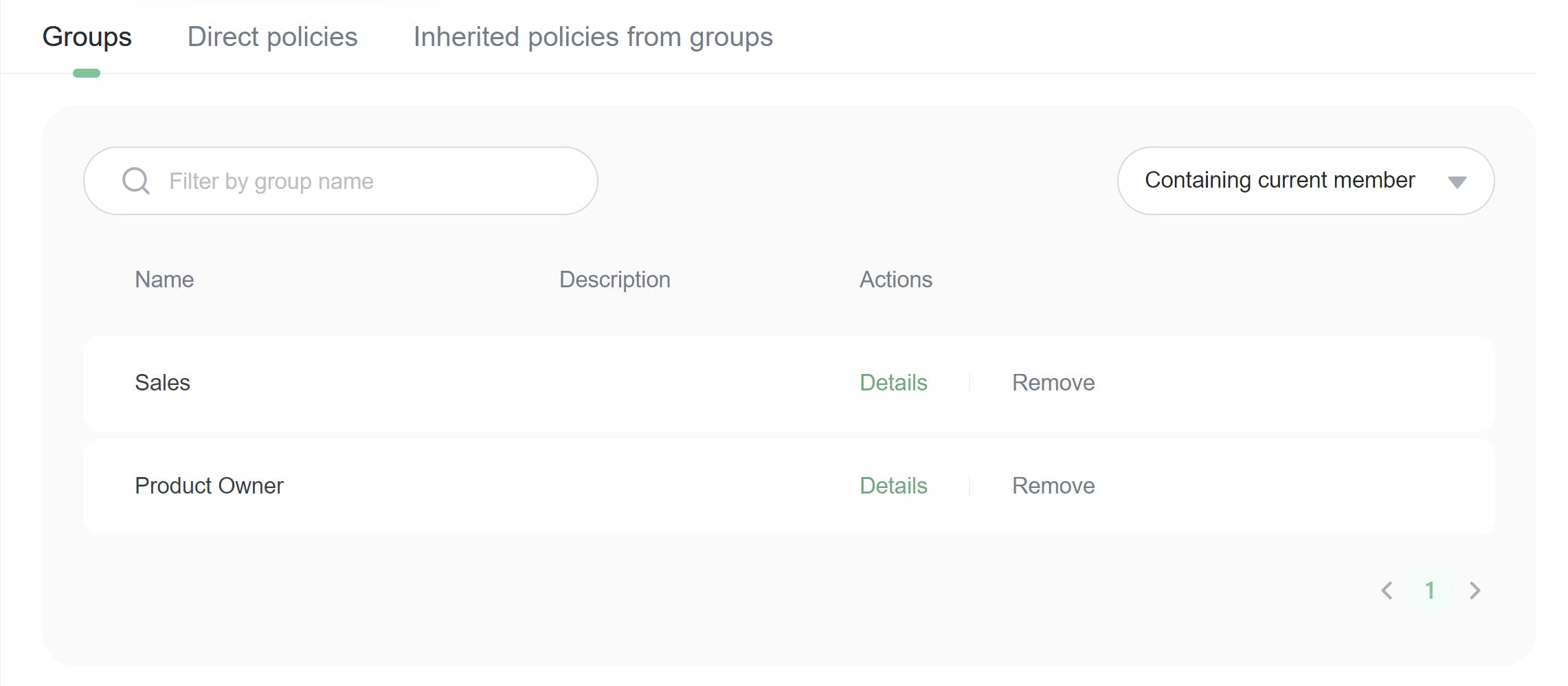Teams
Overview
This topic explains how to manage team members, team maintainers, and team permissions in FeatBit (an open source feature flags (opens in a new tab) service).
Managing members in default Team
At the moment, FeatBit provides only one default team. You can create, update, delete and manage members on the team page in the IAM section.
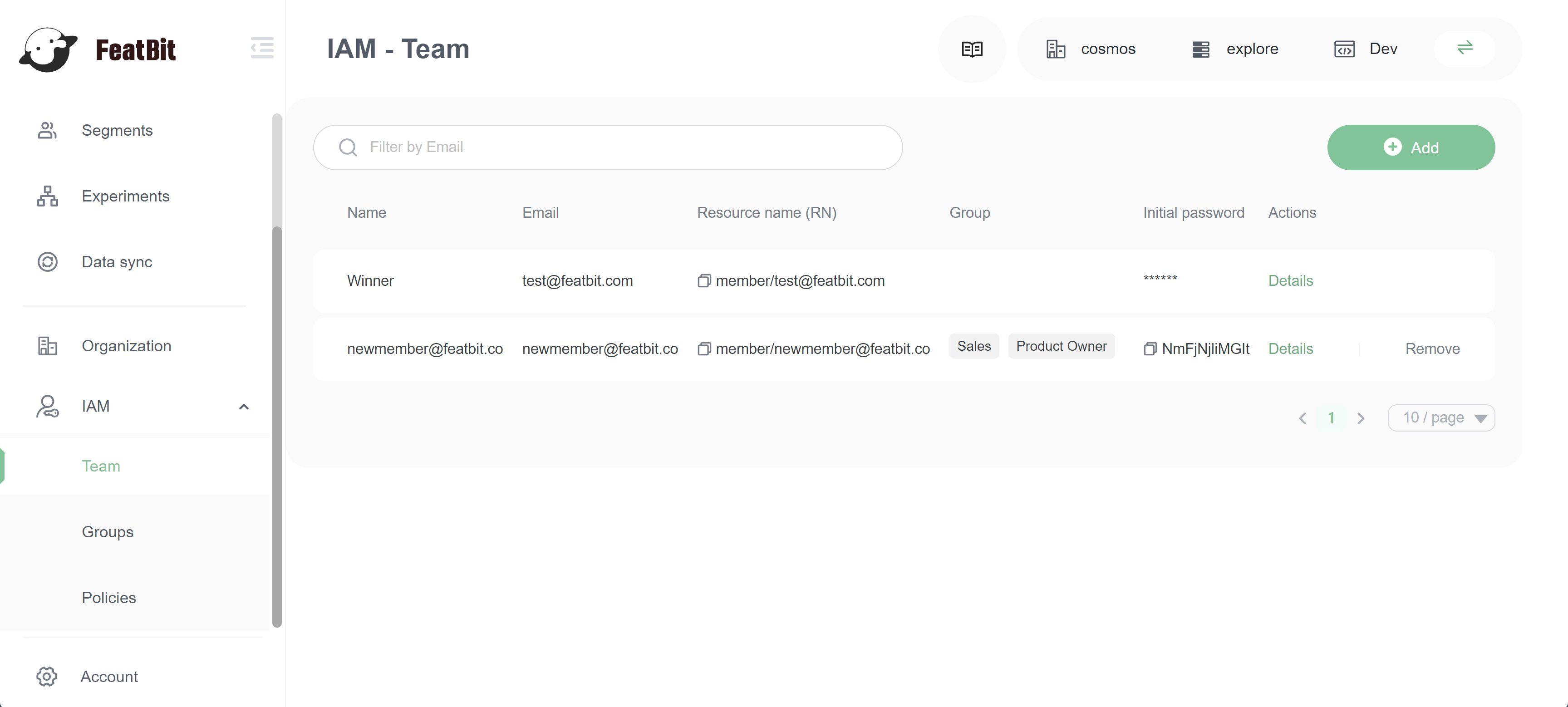
Adding a member to the team
- Navigate to the Team page in the IAM section.
- Click Add button. The "Add team member" dialog appears.
- Enter the email of the member.
- Choose the initial permission of the member.
- Choose the initial group (it can be empty).
- Click Add button to create a new member.
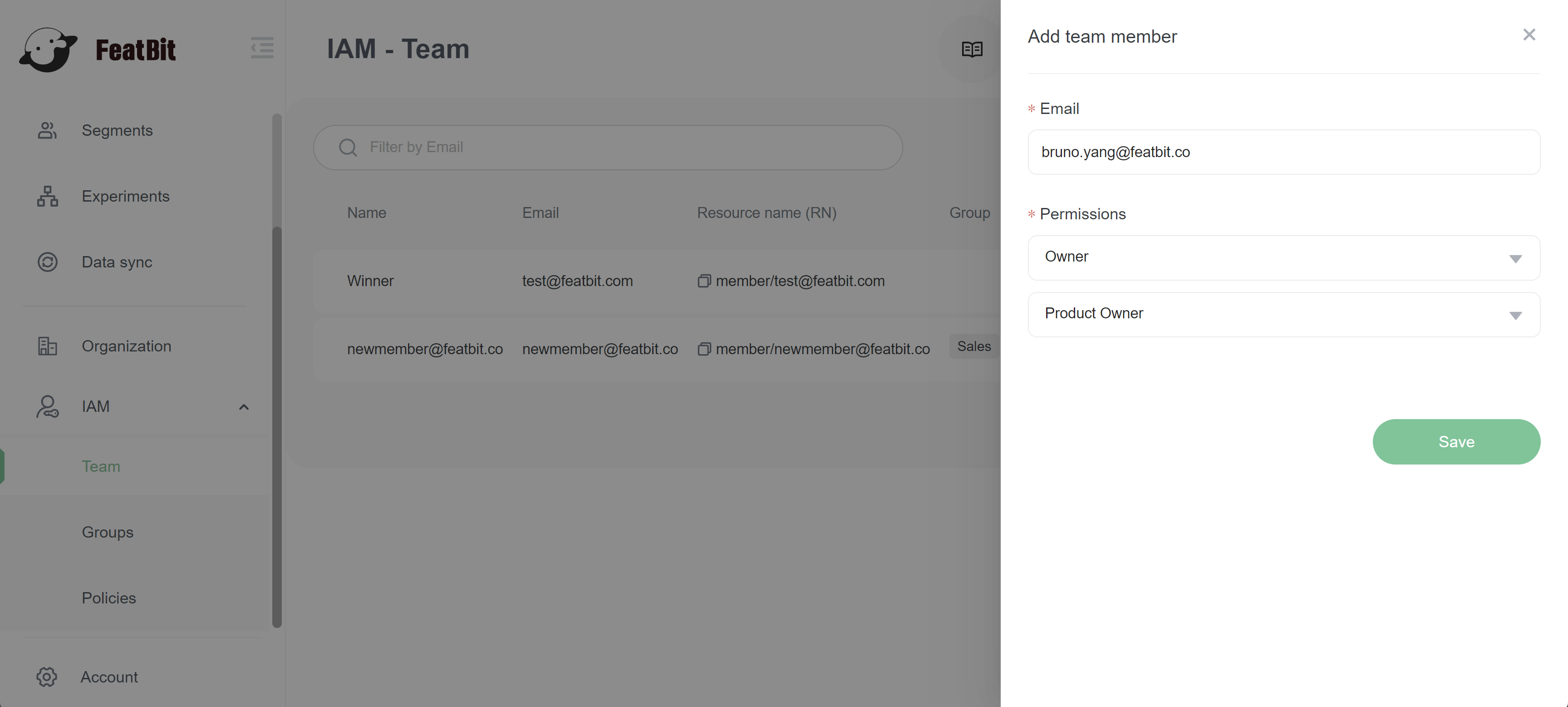
The new member was created with an initial password. It would be best if you paste it to your colleague.
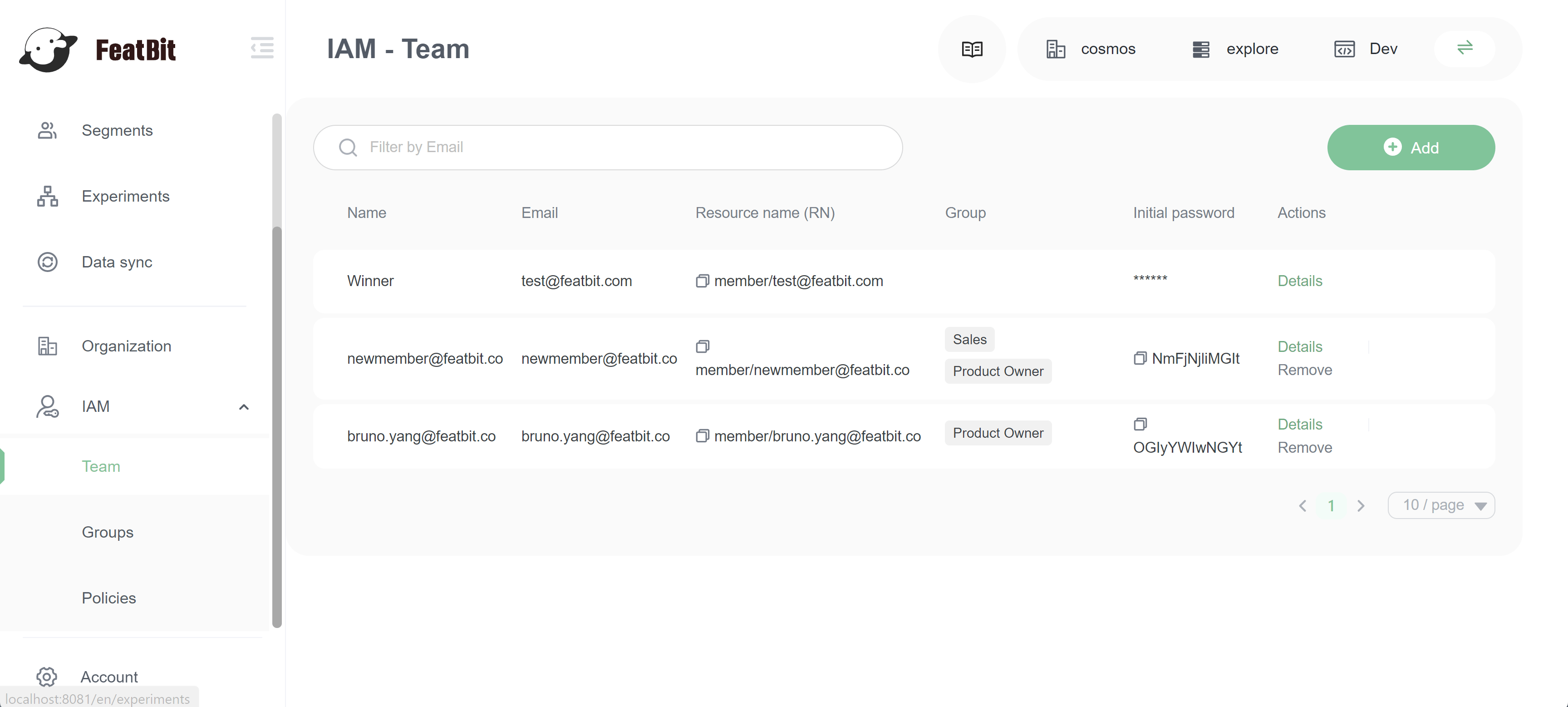
Delete a member from the team
You can remove a member from IAM - Team page. Click the Remove button of the member/user you want to delete from the list. Member/User won't be able to log in if it's not in the team list.
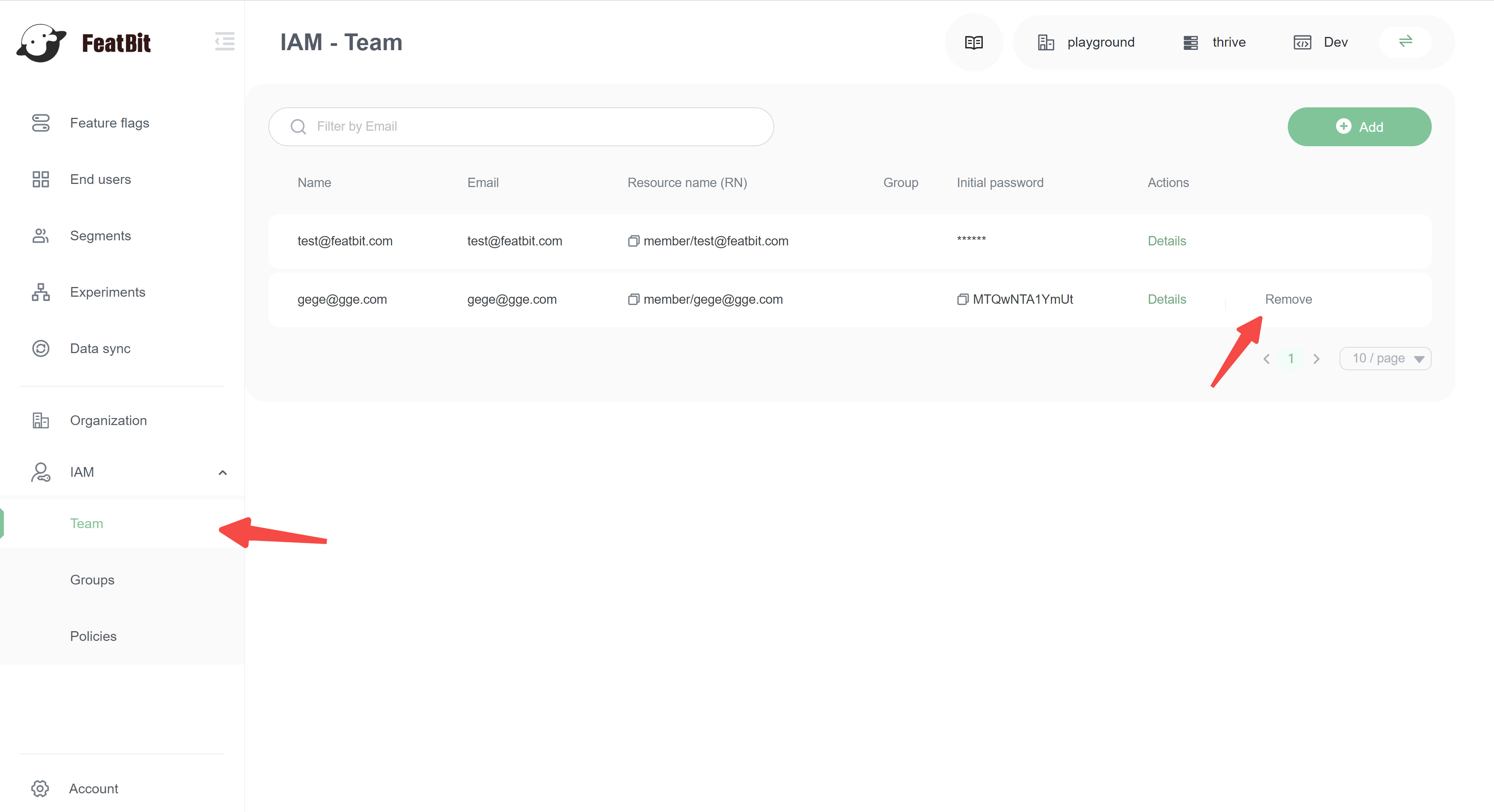
Update member information
Only members him/her-self can modify his/her information, it includes email and name. Members can change their information on the Profile page.
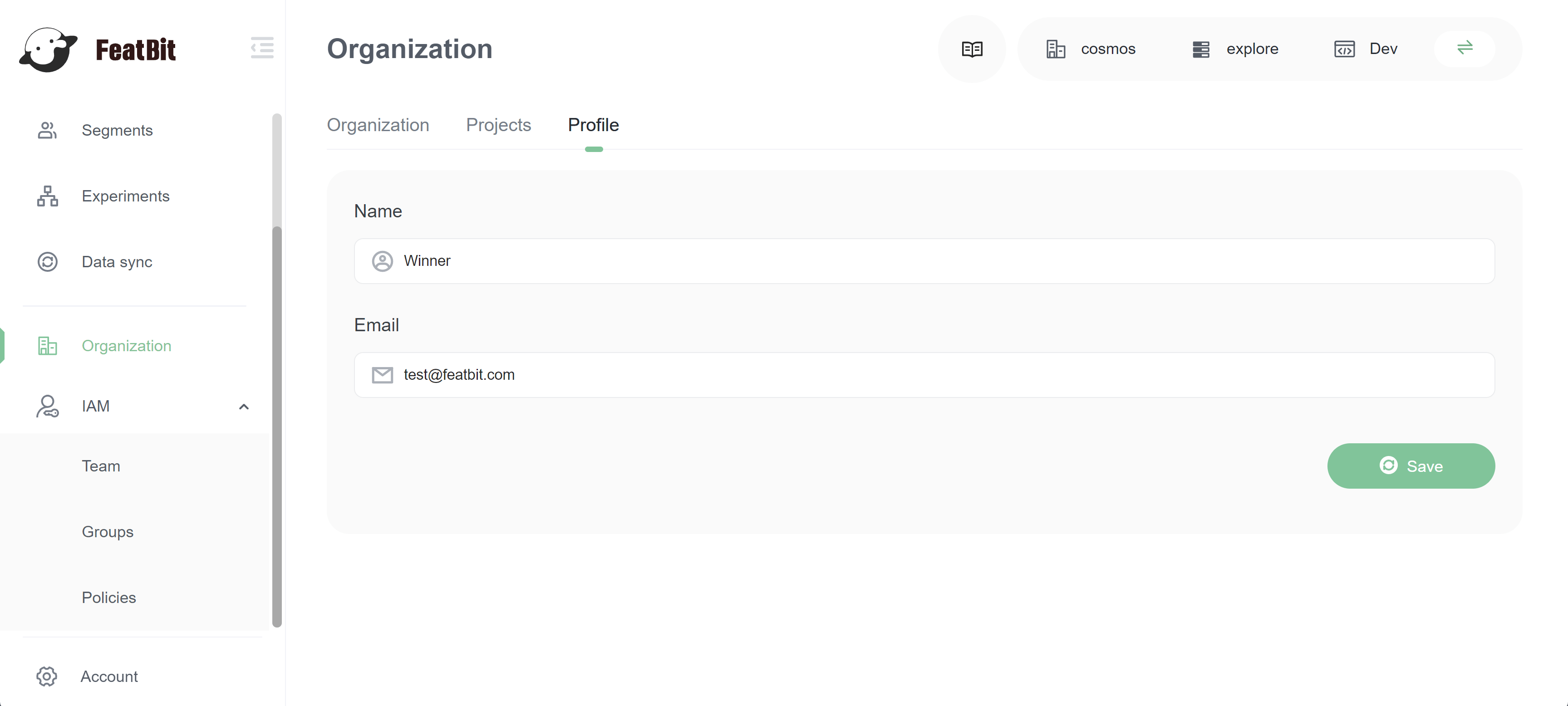
Member list
You can filter members by email.
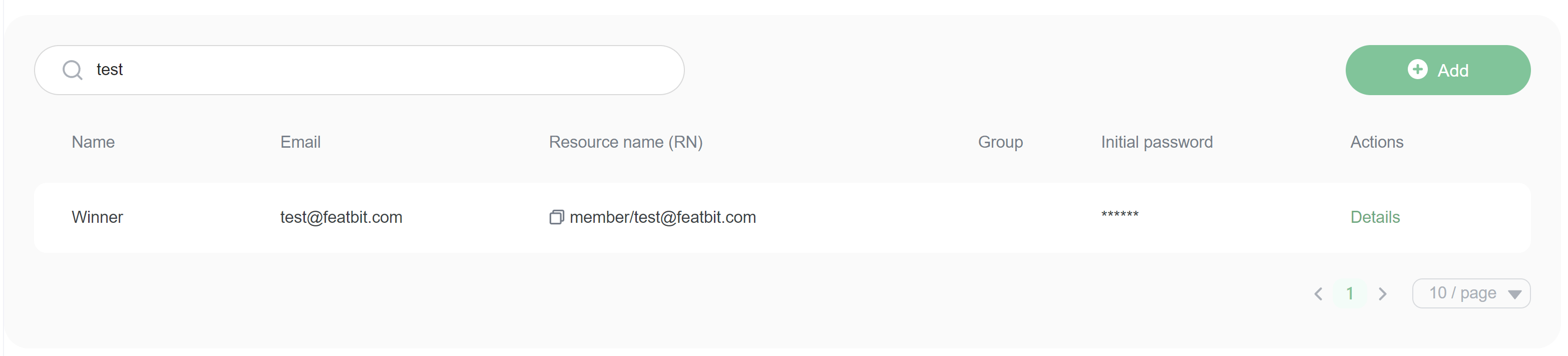
Assign permission policies to a member
Permissions are managed on the Policy page. You can configure member's policies on the Direct policies tab on the member detail page.
- Change selector to option All
- Click Add button on the policy you want to assign.
- Switch selector option to Assigned to current member
- You will only see the policies assigned to the current team member.
- You can click Remove to detach the policy from the team memebr.
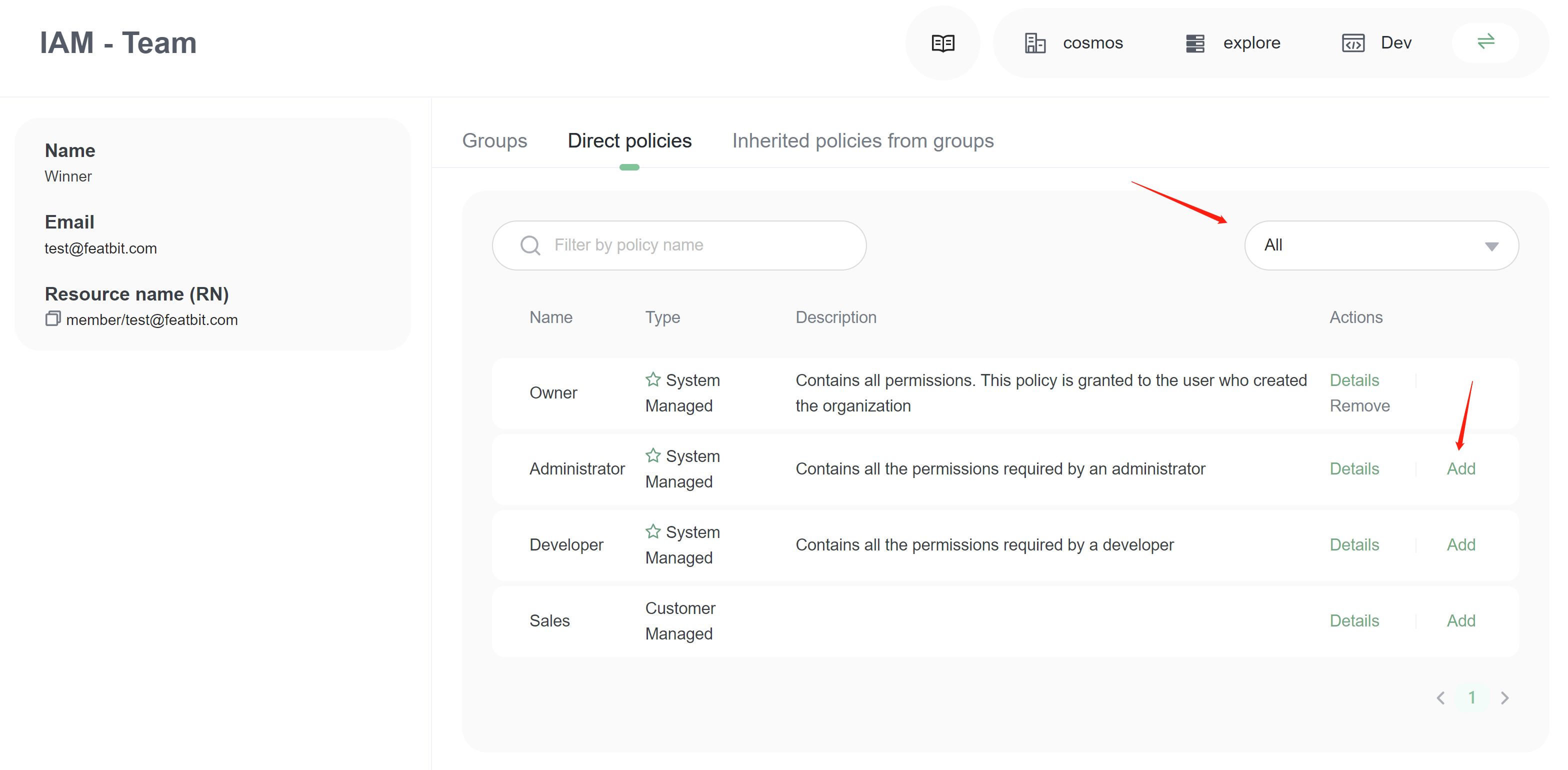
If a member is sent to a group, this user will also inherit the policies from this group.
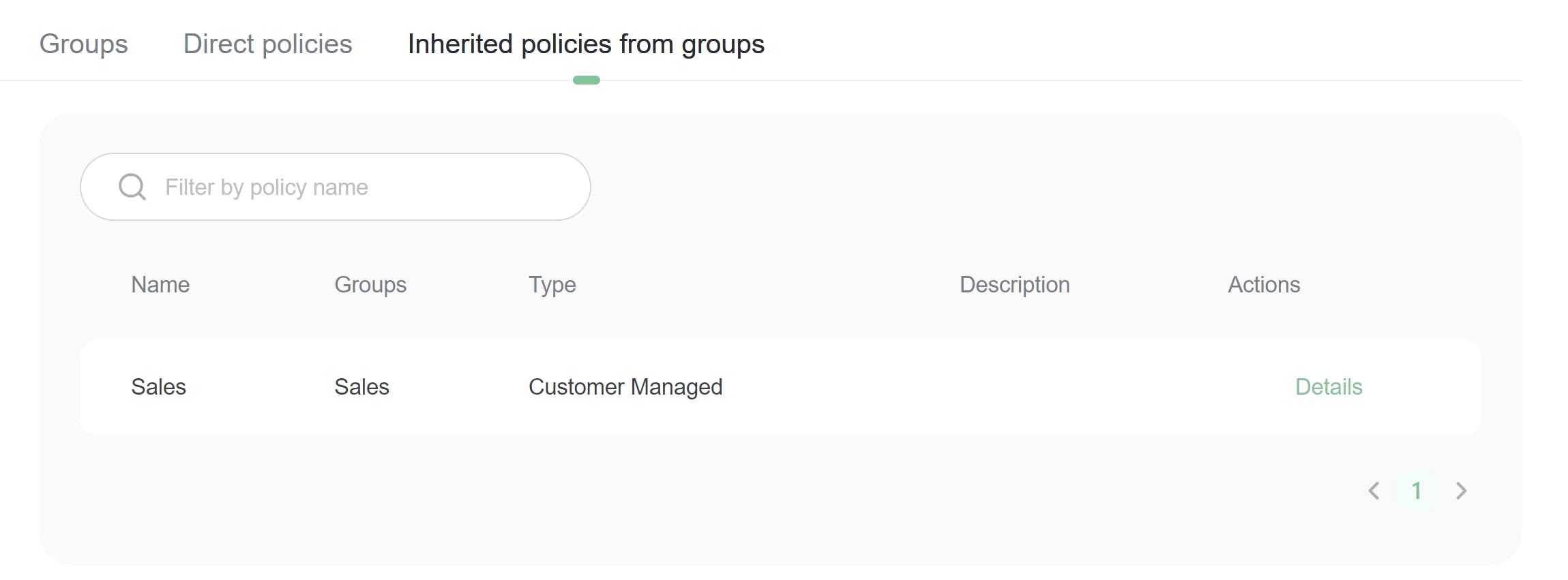
Assign a member to a group
You can give member one or multiple groups, this member will inherit all permision policies of these groups. You can configure member's groups on the Groups tab on the member detail page.
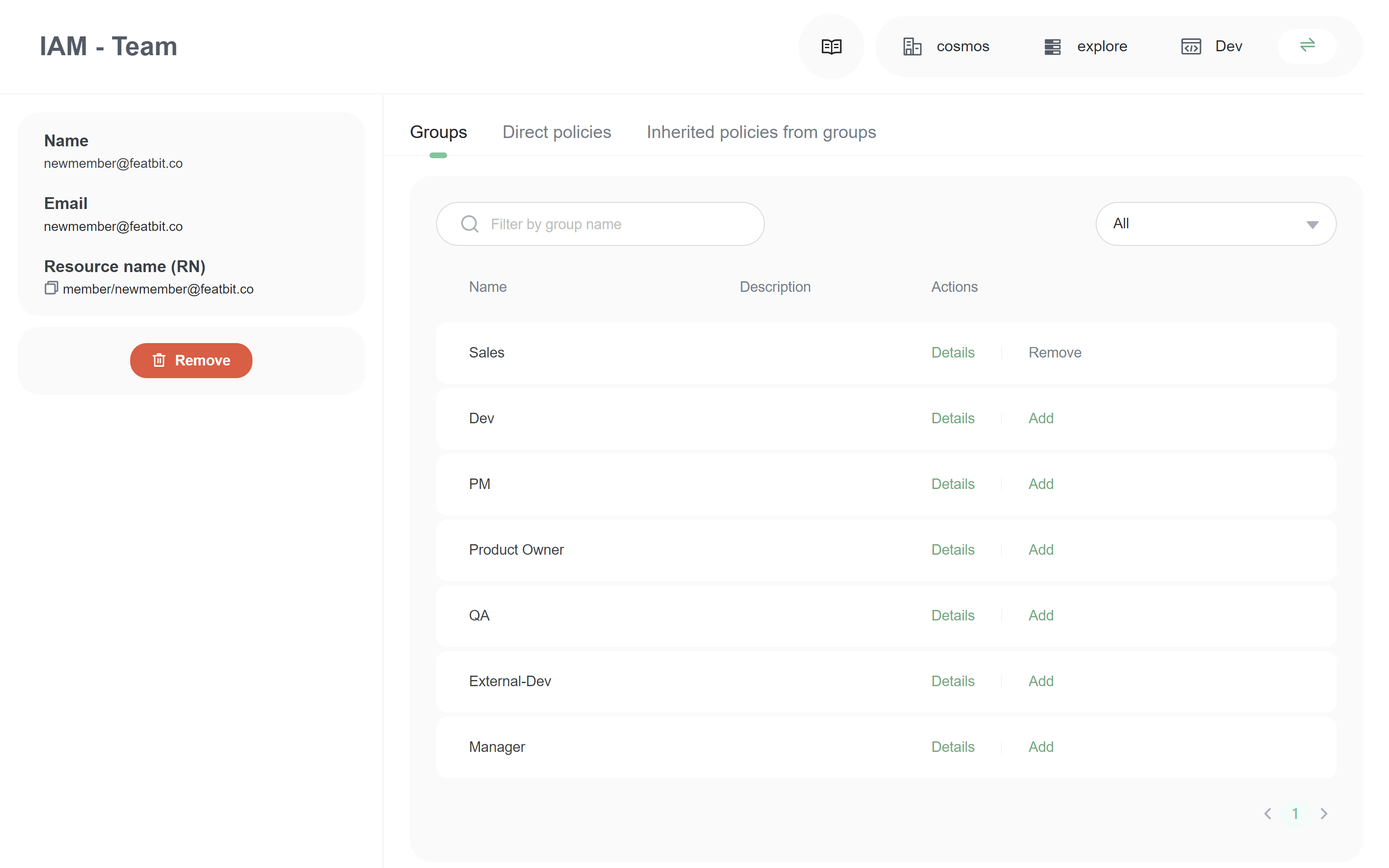
- Change selector to option All
- Click Add button on the group you want to assign.
- Switch selector option to Containing current member
- You will only see the group assigned to the current user(member).
- You can click Remove to detach the group from the user(memebr).