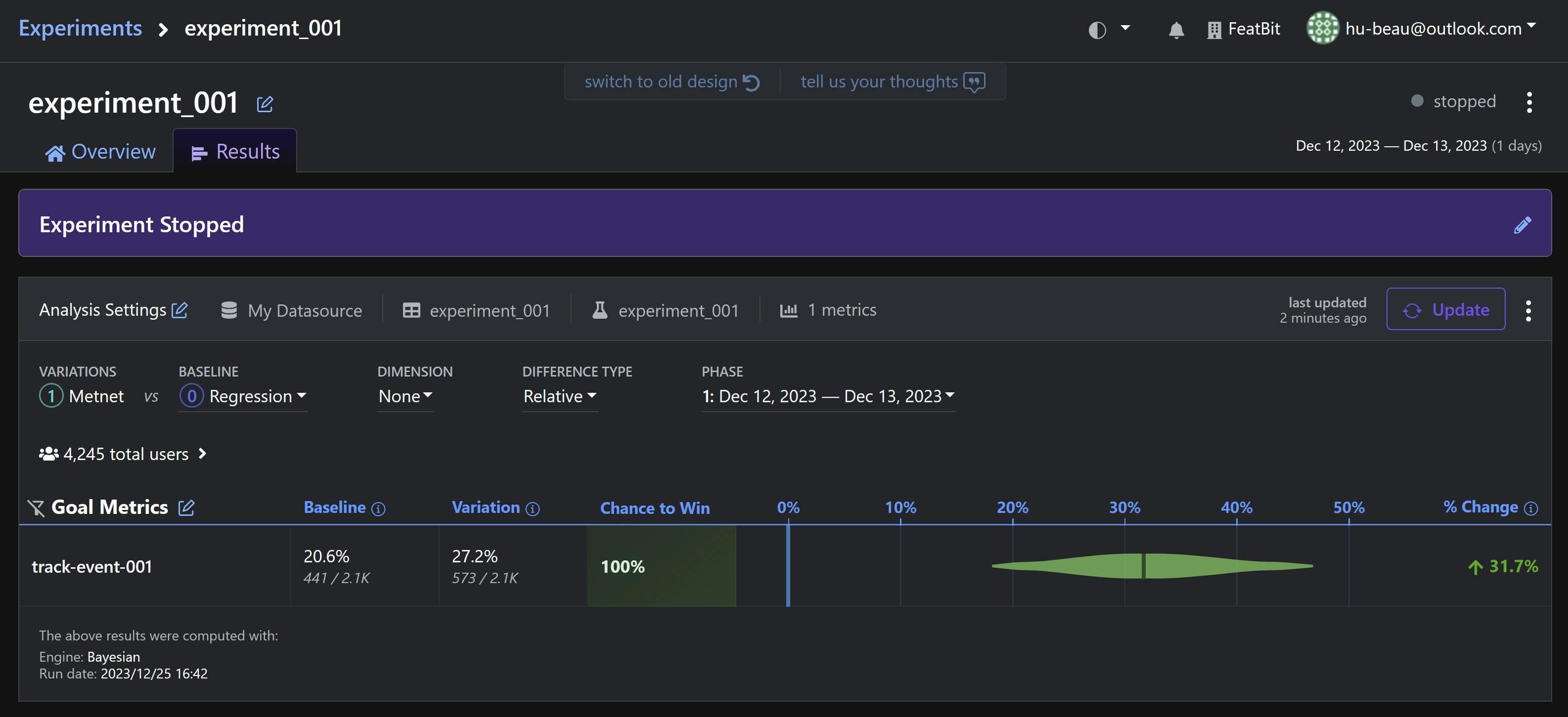Growthbook
You can use Growthbook to connect our ClickHouse to run AB Testings.
Connect to FeatBit Data Source
FeatBit uses ClickHouse as the data store for its Pro version. In Growthbook, you can connect to it using the following settings:
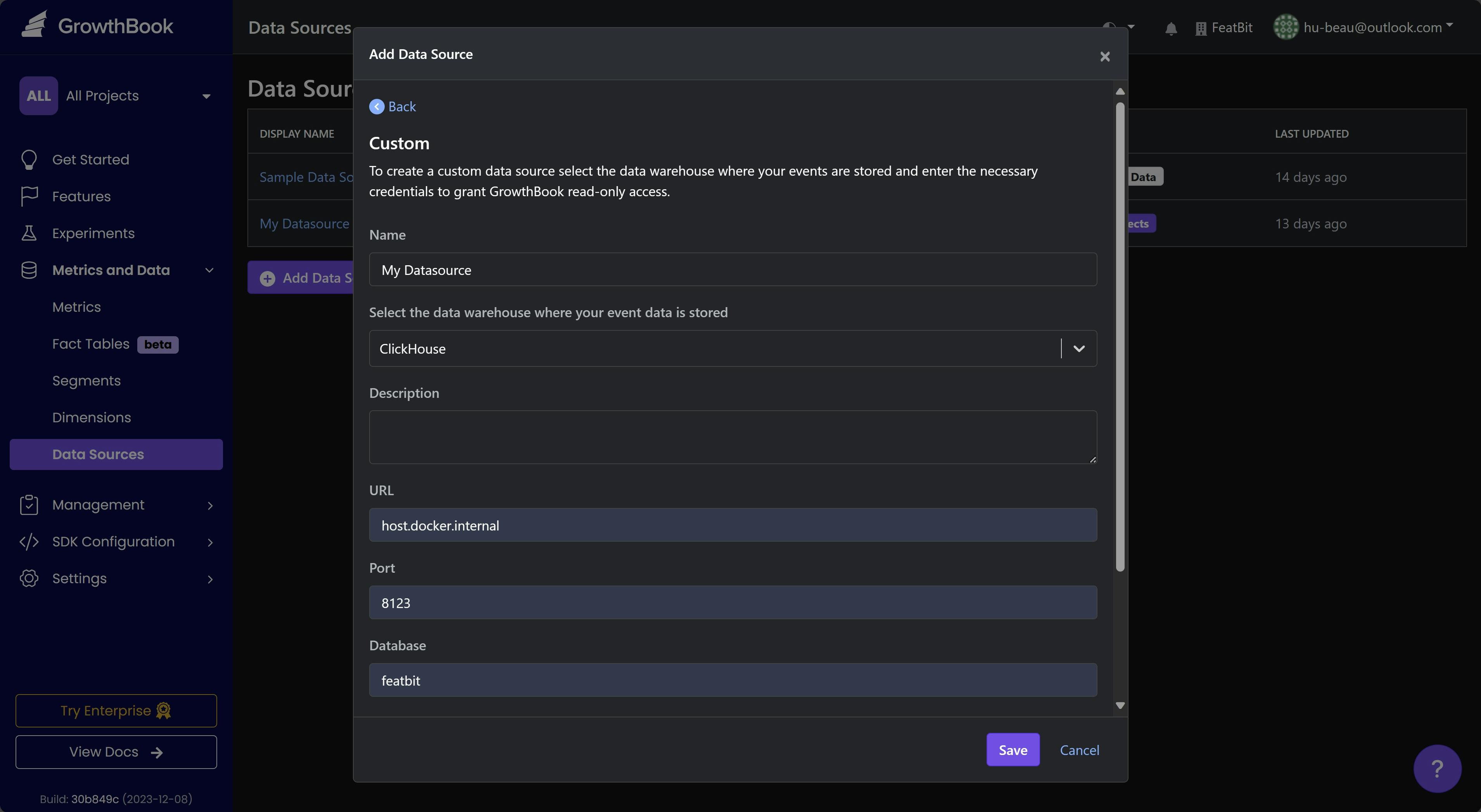
Add Experiment Assignment Queries
Go to your data source page and, in the 'Experiment Assignment Queries' section, click the + Add button.
In the 'Edit XXX Query' popup window, enter the following SQL query:
SELECT
JSONExtract(properties, 'userKeyId', 'String') as user_id,
timestamp as timestamp,
JSONExtract(properties, 'variationId', 'String') as variation_id,
'experiment_001' as experiment_id
FROM
events
WHERE
event = 'FlagValue' AND JSONExtract(properties, 'sendToExperiment', 'Bool') = trueIn this query you will get FeatBit's feature flag usage data (you can also call it Feature Flag Expriment Assignment data) from ClickHouse. For more information about the data, please follow Data Export Doc.
Then click the Save button.
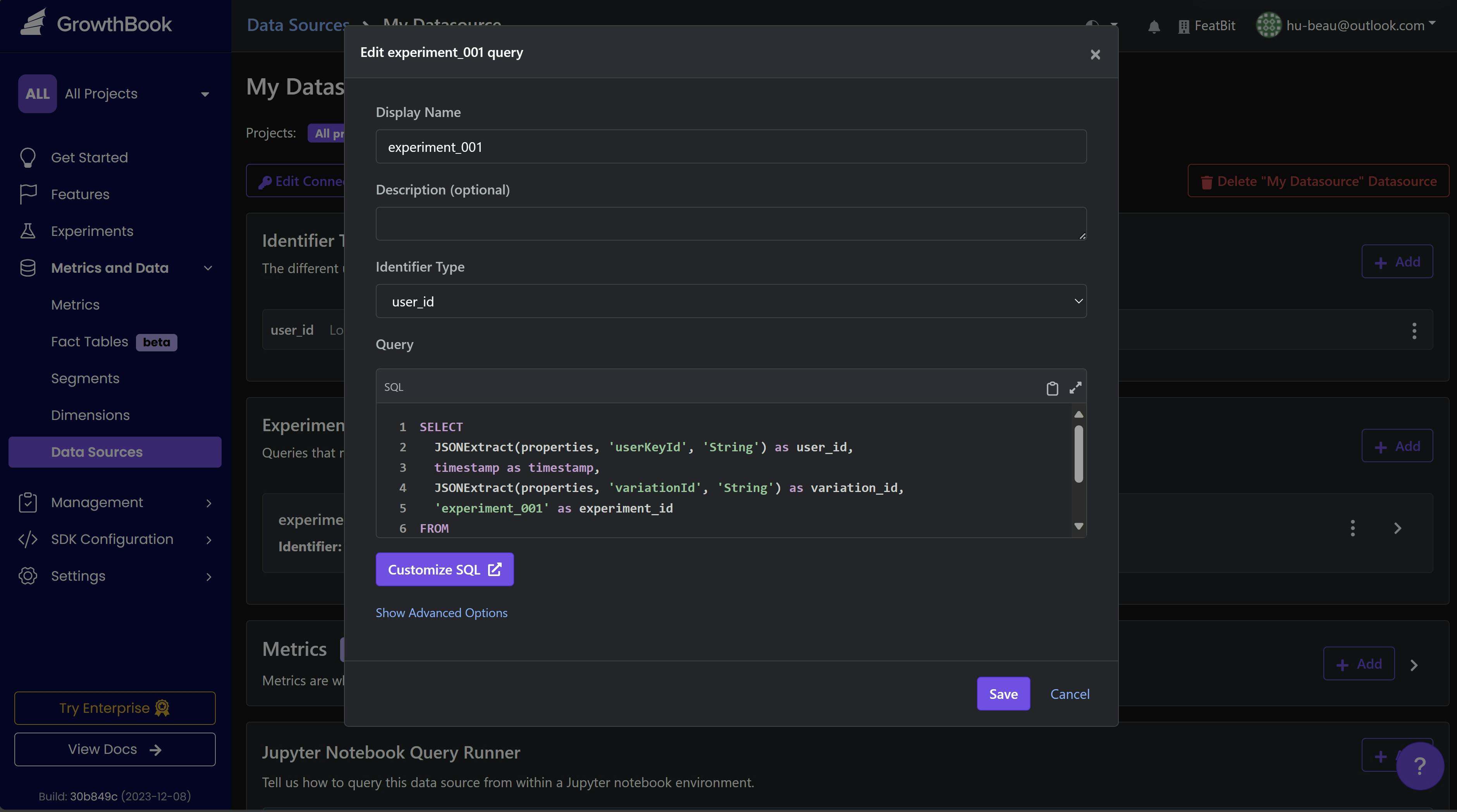
Add Metrics
On the data source page, in the 'Metrics' section, click the + Add button.
In the 'New Metric' popup window, enter the Metric Name, and choose your Metric Type.
Select SQL, then enter the Query using the following SQL query:
SELECT
JSONExtract(JSONExtract(properties, 'user', 'String'), 'keyId', 'String') as user_id,
timestamp as timestamp
FROM
events
WHERE
event = 'CustomEvent' AND JSONExtract(properties, 'eventName', 'String') = '{custom event name}'In this query you will get FeatBit's Experiment events data (you can also call it Metric data) from ClickHouse. For more information about the data, please follow Data Export Doc.
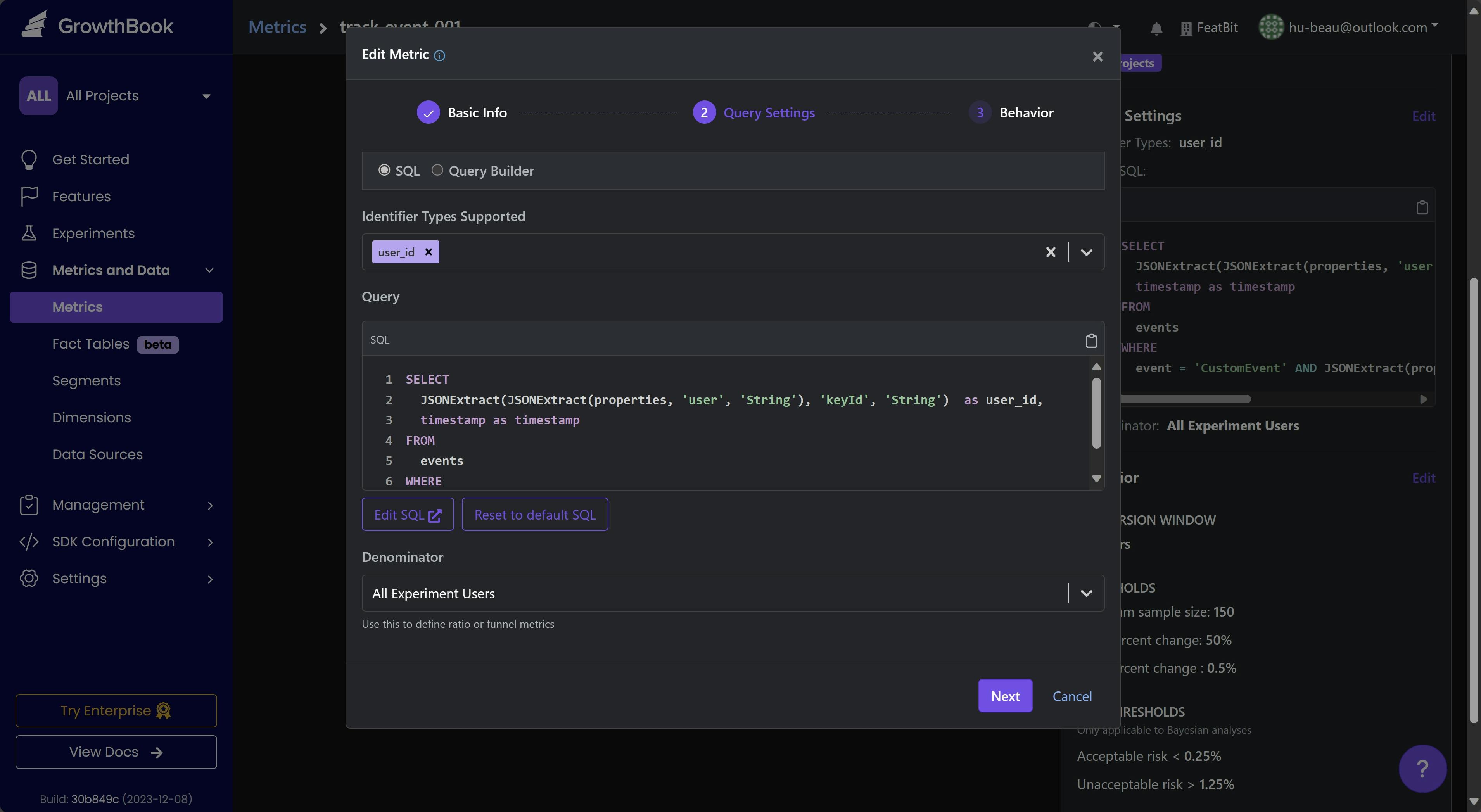
Then click the Save button.
Create Experiment
On the 'Experiments' page, click the + Add Experiment button then choose Analyze an Existing Experiment.
Select the Data Source you created earlier. Growthbook will then automatically load the experiment assignment queries and metrics you have previously set up. Click the Import button.
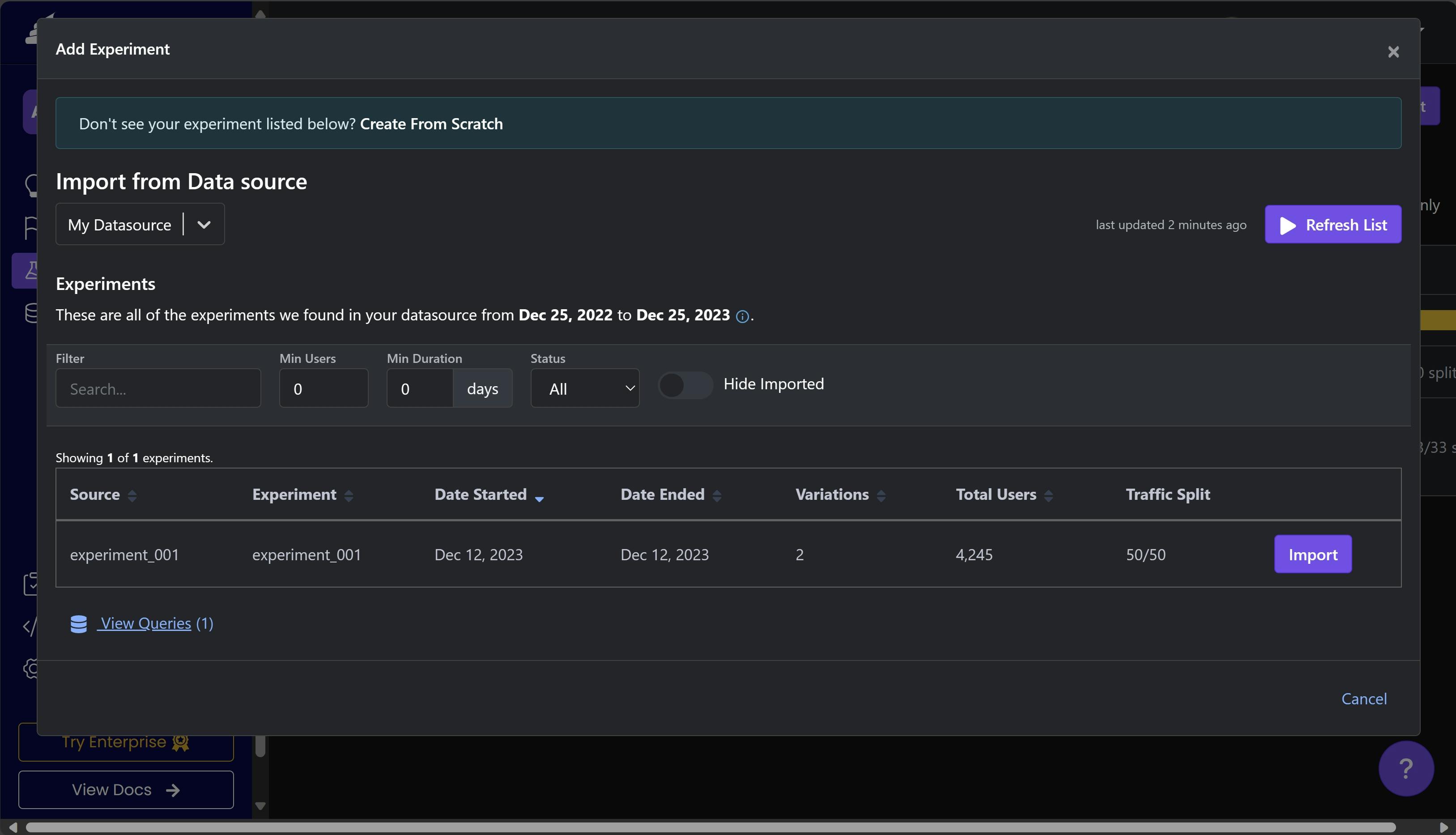
Follow the guide in the 'New Experiment Analysis' popup window. Choose your Experiment Assignment Table and Goal metric, then click the Save button.
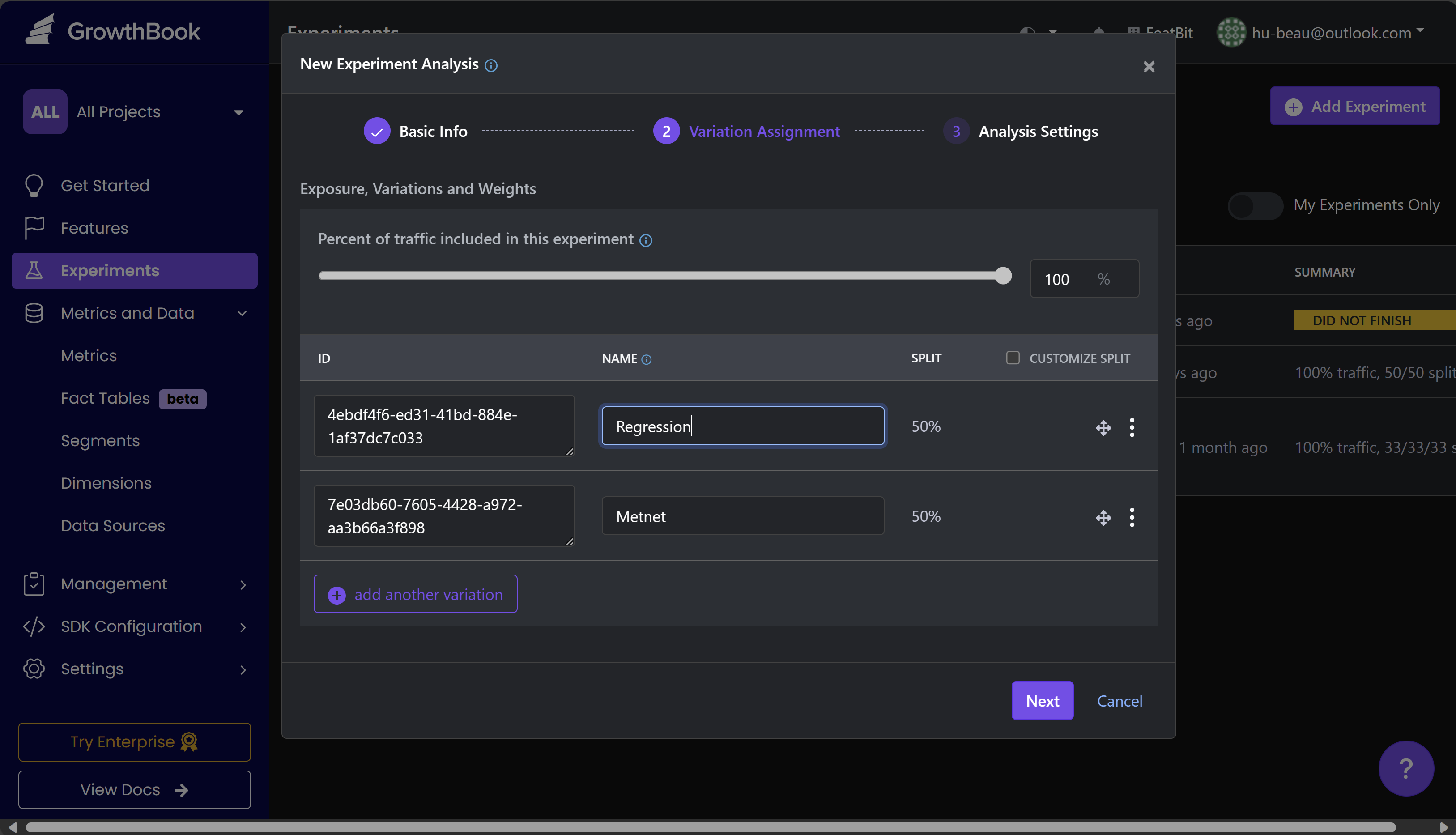
After this, you can view your experiment. In the 'Results' panel, click the Update button. You will then see the experiment report as shown above.