Set up license key
This guide applies to FeatBit version 3.0.0 and above.
This guide walks you through the complete process of obtaining and configuring a license key for FeatBit, enabling access to enterprise features.
After that, you should be able to see the License details as the following screenshot:

Step 1: Retrieve Your Workspace ID
Your workspace ID is required to generate a license key. Here's how to find it:
- Navigate to the
Workspacepage in the FeatBit dashboard. - Click the
Licensetab and you should be able to see your Workspace ID. - Click the Copy Id button to copy the ID to your clipboard.
Step 2: Obtain Your License Key
Choose one of the following options based on your needs:
Option A: Free Trial License (Recommended for Evaluation)
Perfect for testing all FeatBit enterprise features:
- Create Account
- Visit the FeatBit Dashboard (opens in a new tab)
- Sign up with your email or authenticate via GitHub
- Generate Trial License
- Navigate to the Account page
- Click Generate Trial License
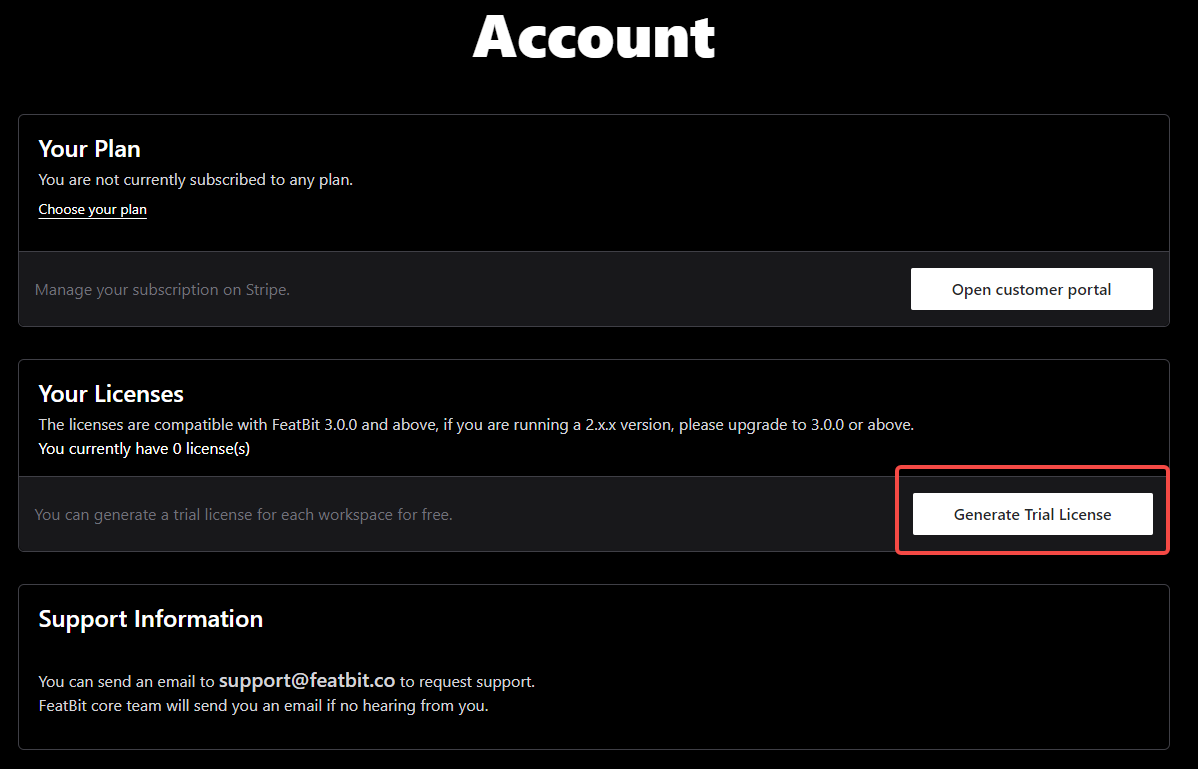
- Provide Details
- Enter your Company Name
- Paste your Workspace ID (from Step 1)
- Click OK
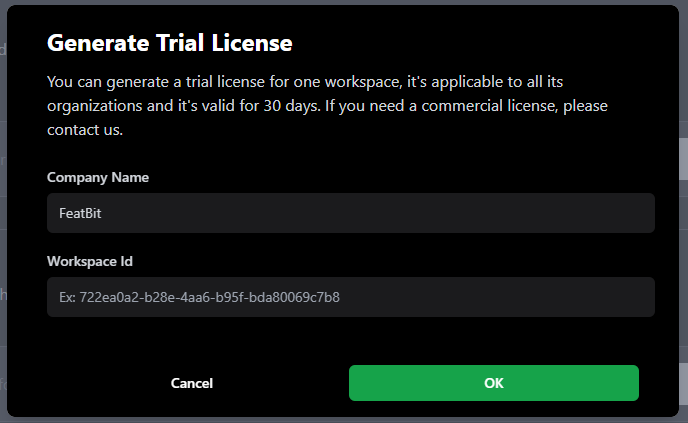
- Copy License Key
- Find your generated license in the license table
- Click Copy to copy the license key
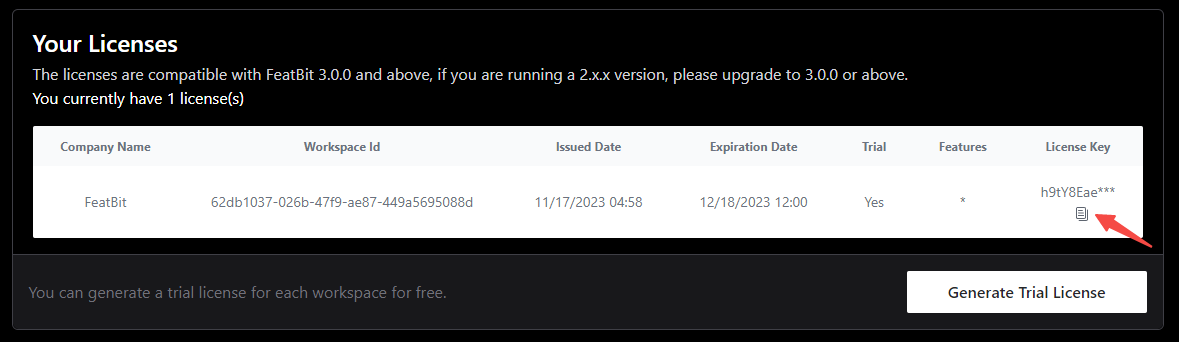
Option B: Commercial License
For production use and ongoing support, you can contact FeatBit team through either channel:
- Email: contact@featbit.co
- Slack: Join our Community Slack (opens in a new tab)
We'll respond promptly with pricing and licensing information.
Step 3: Apply Your License Key
Now that you have your license key, we can go back to the FeatBit dashboard to apply it:
- Go to the
Workspacepage in the FeatBit dashboard. - Click the
Licensetab. - Paste your license key into the License field.
- Click the Update button to apply the license.
For additional support, reach out via our Slack community (opens in a new tab) or email contact@featbit.co.