Relay Proxy
Overview
This topic explains how to create a FeatBit Relay Proxy configuration, and how to connect the FeatBit Agent to it. If you don't know what a FeatBit Agent is, please read this document.
Agent status
The FeatBit UI displays the following agent statuses
- Healthy: the agent is in a healthy state, everything is working properly
- Unhealthy: something is wrong with the agent
- Unreachable: the agent is not available. This is usually because the agent hasn't been started or the agent host URL is incorrect
- Unauthorized: if you see this, it means that the ApiKey you used to start the FeatBit Agent doesn't match with the relay proxy key
Restricting who can create and manage relay proxies
To be able to create a Relay Proxy Configuration, you must have the ManageRelayProxies and ListRelayProxies permissions, if you own one of the built-in policies (Owner, Administrator, Developer), you already have these permissions.
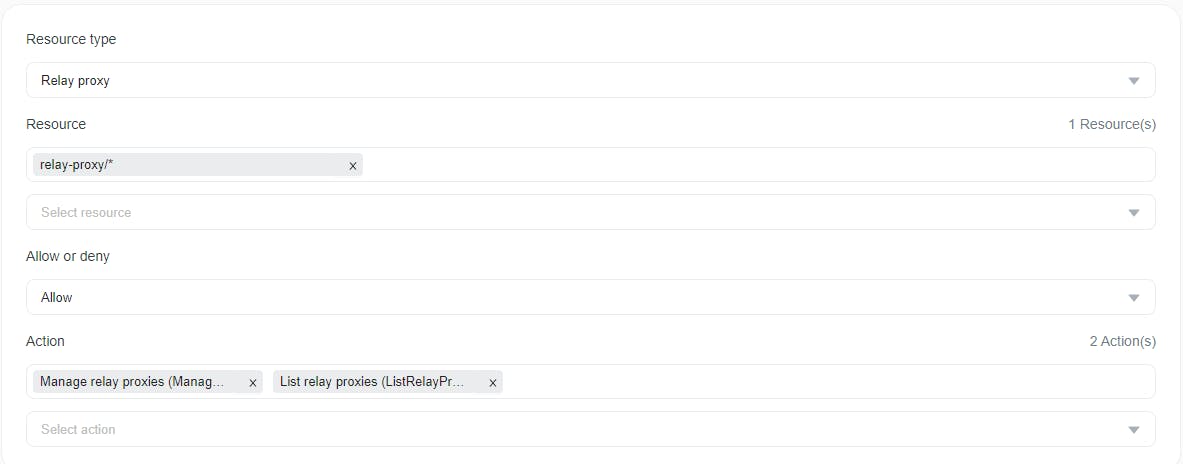
Create a relay proxy configuration
You can create an relay proxy configuration from the Relay Proxies page.
- Navigate to Relay Proxy page.
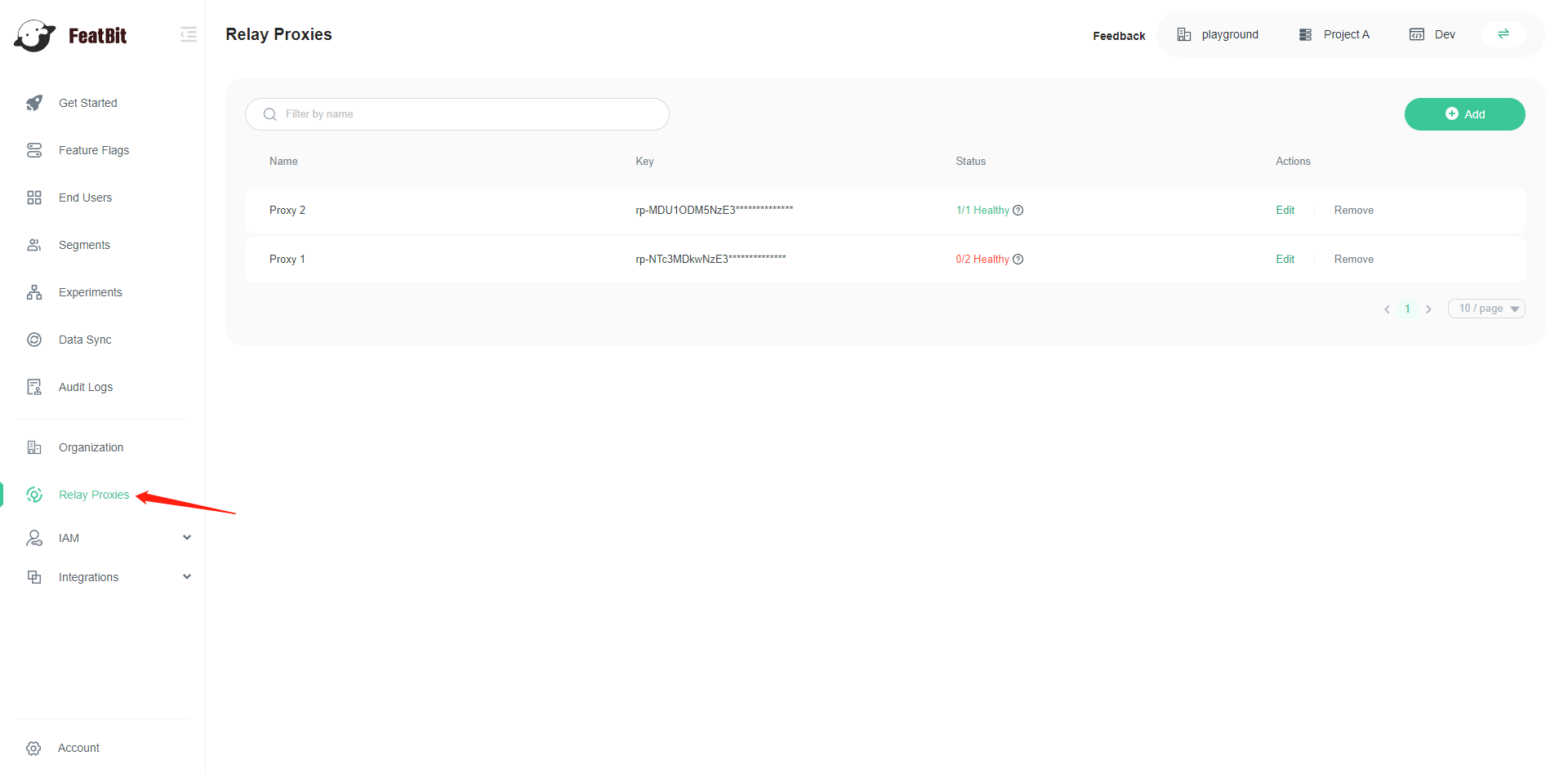
- Click on the Add button on the top right of the page, the Add Relay Proxy panel appears
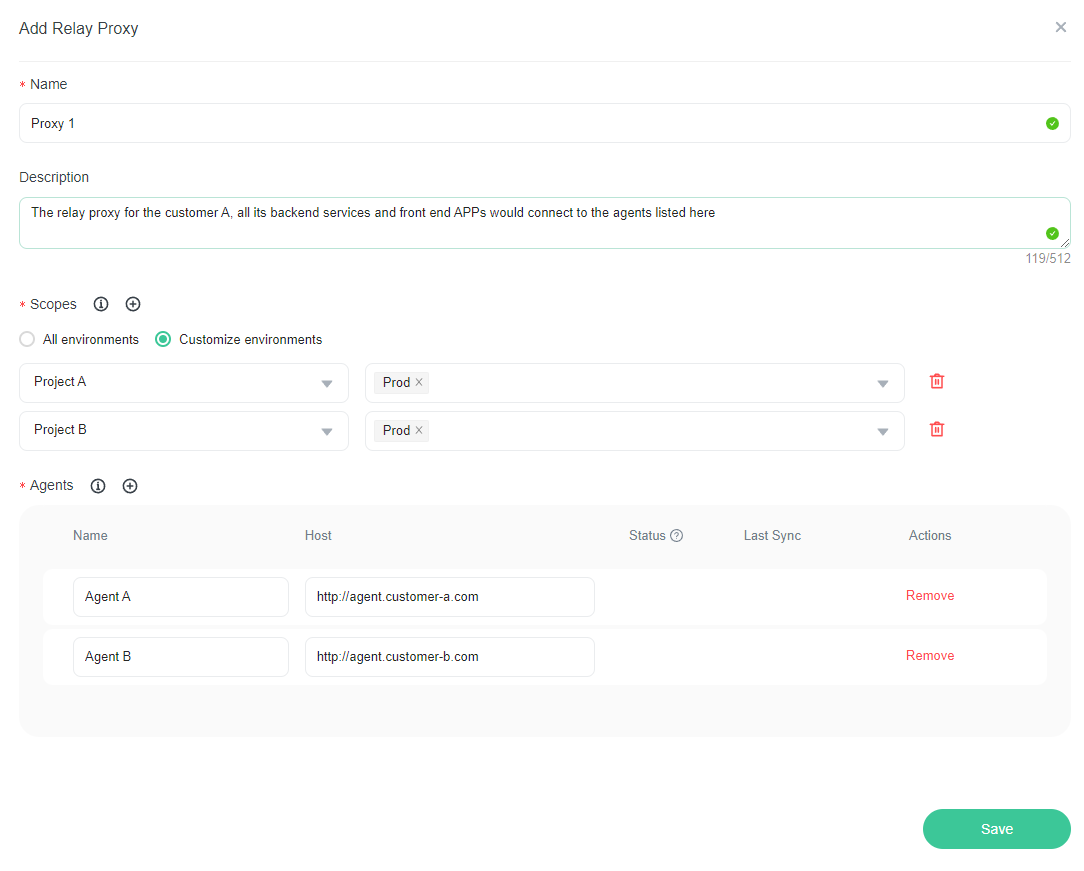
- Give your token a human-readable Name and a description.
- Set the scopes: select the environments from which you want to synchronize the feature flags and segments to the agents.
- Set the agent names and hosts
- Click Save button.
- Copy and save the key somewhere secure. After you leave this page, the key is obscured.
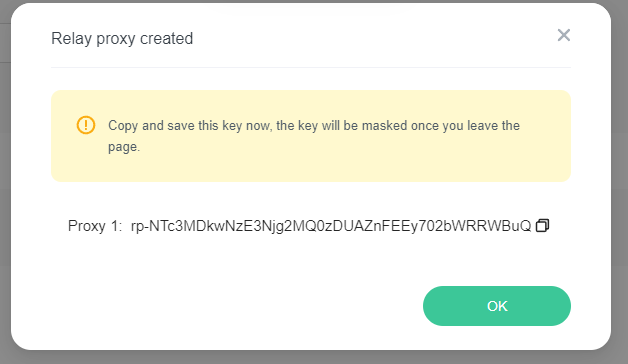
After you create a relay proxy, you can edit or remove it. You can also manage existing relay proxies from this page.
Synchronize feature flags and segments to agents
Currently, we only support manual synchronisation. To do this, click on the Edit button of a relay proxy, then click on the Sync button in the Edit panel, then the feature flags and segments of the selected scopes would be synchronised to the agent.
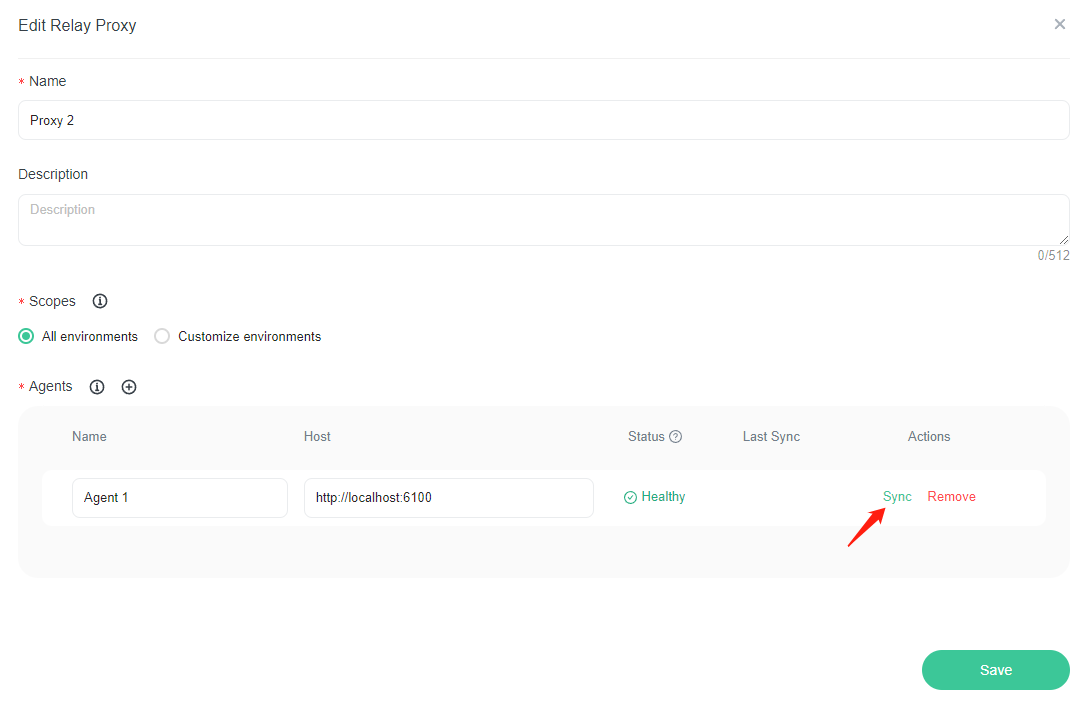
Check FeatBit Agent status
An agent can have different statuses. To update it or to debug if something is wrong, click on the status label and a modal with the agent's detailed status will appear. The lastSyncAt value is in UTC timezon.
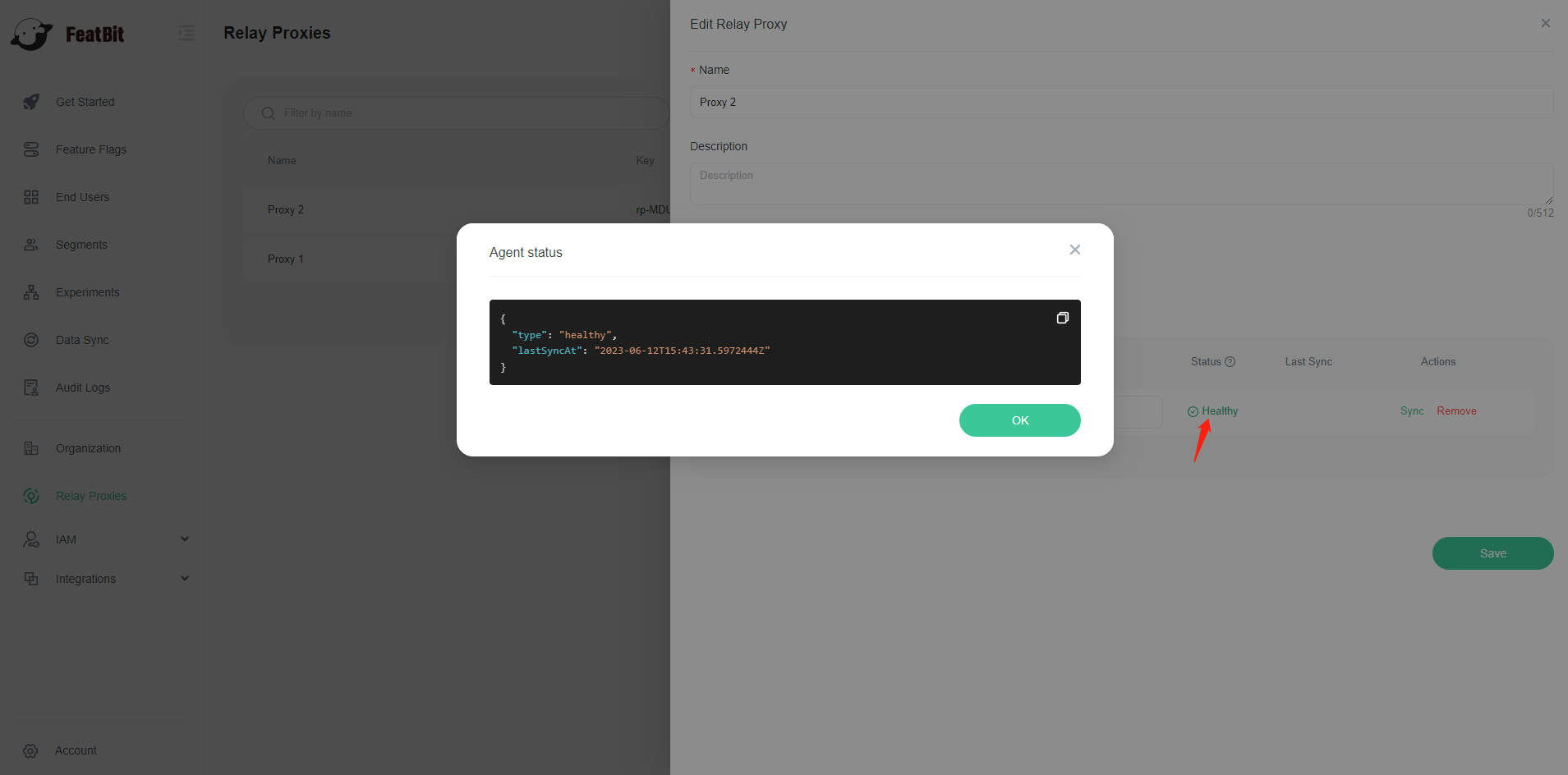
Manage relay proxies
To manage a relay proxy:
- Navigate to the Relay Proxies page.
- Find your proxy in the list.
- Click the edit or remove button
You can check the status of the relay proxy:
- When all of its agents are in healthy state, the color is green
- If at least one of its agent is not in healthy state, the color is red
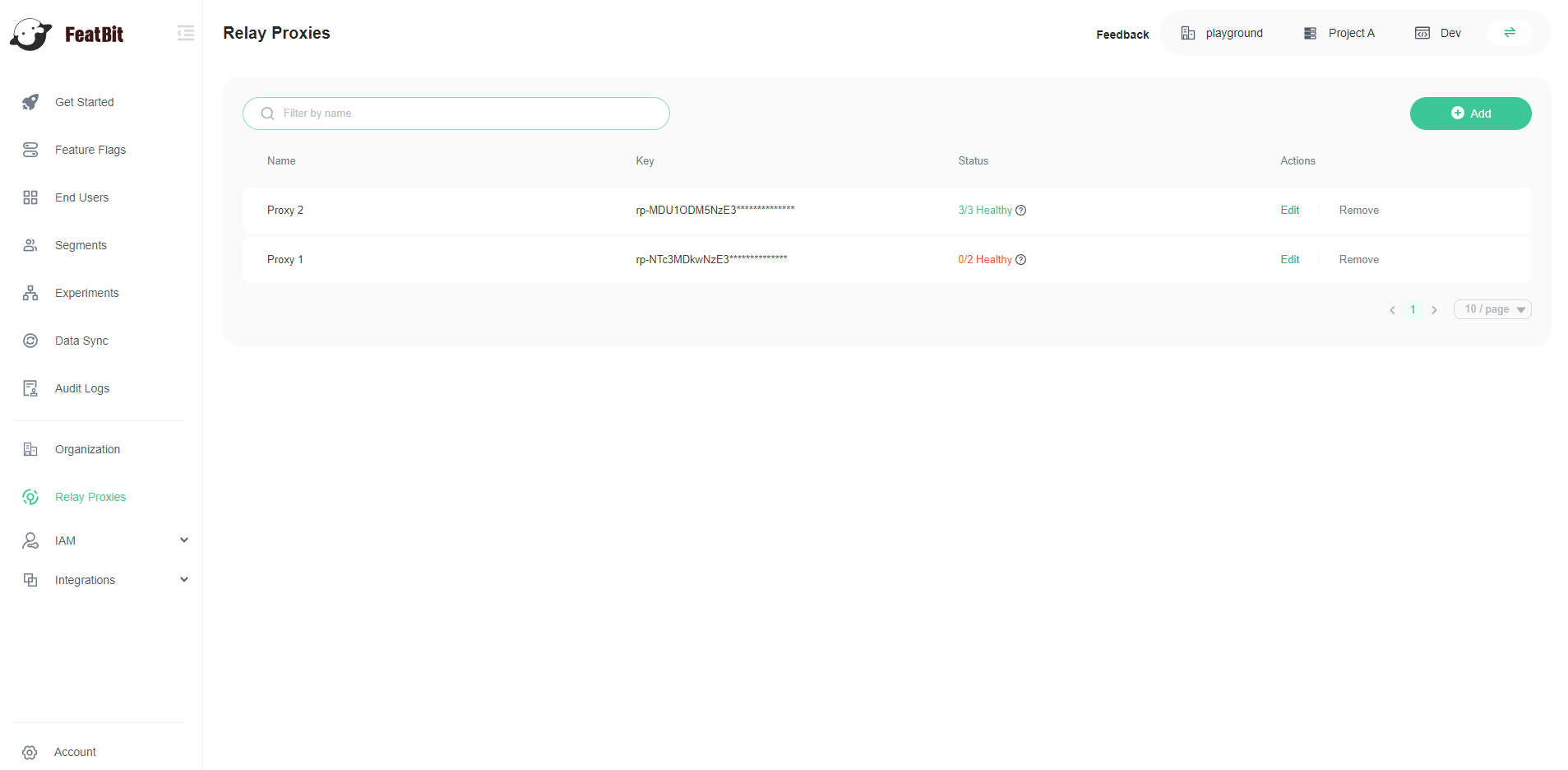
Connect FeatBit Agent to FeatBit UI
After creating the relay proxy configuration, you should have the key saved somewhere, use that key as the ApiKey parameter value to start FeatBit Agent, please read Install FeatBit Agent (opens in a new tab).